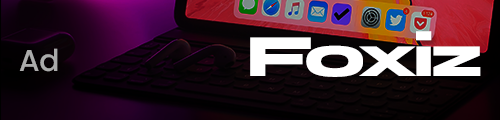Sticky Notes was introduced as a gadget for the Windows Sidebar with the release of Windows Vista. It was later revamped as a Win32 standalone app on Windows 7. Since then, it has gone through many iterations, and the Redmond giant now offers a UWP version of Microsoft Sticky Notes (Free) on Windows 11 and 10 through the Microsoft Store. But, does anyone even like it? Do you even use it often?
The answer is probably a no. Many users feel the original Sticky Notes was quick to open and was a great application for quick note-taking on the desktop. The current one not so much. Come 2024, Microsoft has launched a modern Sticky Notes app for Windows 11 and 10, but it’s not been released as a standalone app.
The newly-released Sticky Notes app is integrated with OneNote, but after installation, it works independently. I’ve installed and tried the new Sticky Notes app, and let me tell you that it’s so much better than the UWP app.
Get the New Sticky Notes App on Windows 10/11
Since Microsoft is still experimenting with the Sticky Notes app in OneNote, you can only access it if you are part of the Microsoft 365 Insider Beta channel.
To join the Insider program, you have to be a paid subscriber of Microsoft 365 (formerly known as Office 365). Of course, after Sticky Notes gets out of preview, you will be able to use it for free from the OneNote app.
Once you join the Microsoft 365 Beta program inside the OneNote app (or any Office app) from the Account menu, it will install the new build. After that, open OneNote and click on “Sticky Notes” in the top-right corner of the title bar.
The new Sticky Notes app will appear as a standalone app, and you can pin it to the Taskbar as well. That said, the app is not searchable through the Start Menu, which is not really an issue.
New Sticky Notes App with OneNote: A Whole Lotta Goodness
First and foremost, what I like the most about the new Sticky Notes app, besides its modern design, is that you can dock it on the desktop, just like Windows Copilot.
You can quickly capture fleeting ideas or thoughts since it always stays open in the right corner, no matter which app you are using. Not to forget, it has a universal keyboard shortcut to quickly open the Sticky Notes app: Windows + Alt + S.
That said, your notes don’t persist after a reboot, so you will have to re-open the Sticky Notes app again to get it re-docked. The older Microsoft Sticky Notes app, on the other hand, doesn’t support docking, but its notes automatically appear on the desktop after a reboot.
This is something missing from the new Sticky Notes app, even though OneNote is enabled in the Startup apps list. This is an area Microsoft needs to work on and probably will before the stable release.
Apart from that, you can take notes and capture a screenshot as well for later perusal. The best part is that it captures the source URL of the image as well. For instance, if you find a food recipe on the web, you can quickly take a screenshot and it will also remember the web page. You can click on the link later and get all the details. Pretty cool!
The app consumed minimal RAM (close to 70MB) in my testing over a day, so that is good. Plus, a thing that I personally like is that all my notes are automatically synced with OneNote. So to access all the desktop notes on my phone, all I have to do is install the OneNote app (Android and iOS, Free). You now have a perfectly synced note-taking app on your smartphone and Windows 11 & 10 desktop.